A step by step guide teaching you how to post/reply using Forums in Sakai
While in your Sakai site…
Post in Forums
- Click on the “Forums” button on the left-hand menu.
- Find the discussion board you would like to post your comments to and click on the title of the thread.
- Once in the discussion board, click the “Start a New Conversation” tab in the upper left hand corner.
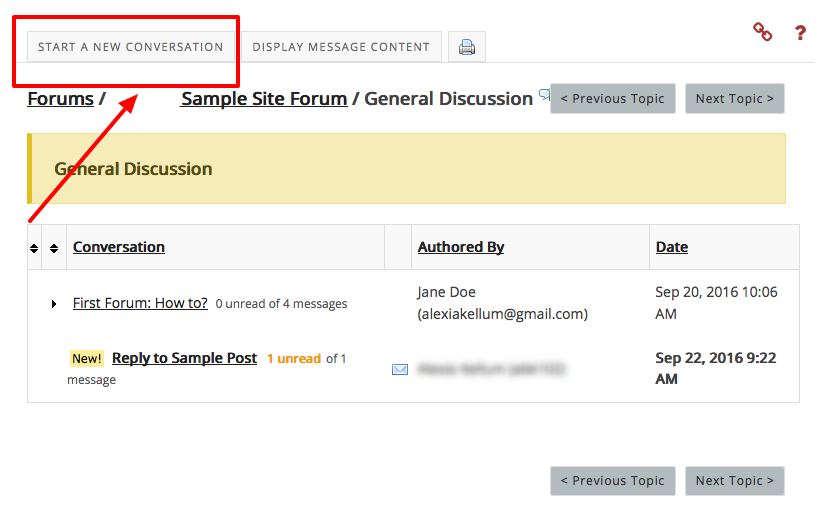
- Once you have started a new conversation, you can write your questions, comments, or concerns in the empty text box and you may also add attachments. Once you are finished you can press post, to immediately post your discussion into the thread.
Replying to a classmate/instructor’s comment
While in a Sakai site and in the discussion thread…
- First, to reply to a post on a forum, you have to find the post that you want to reply to. Click on a post title to read the contents of a post.
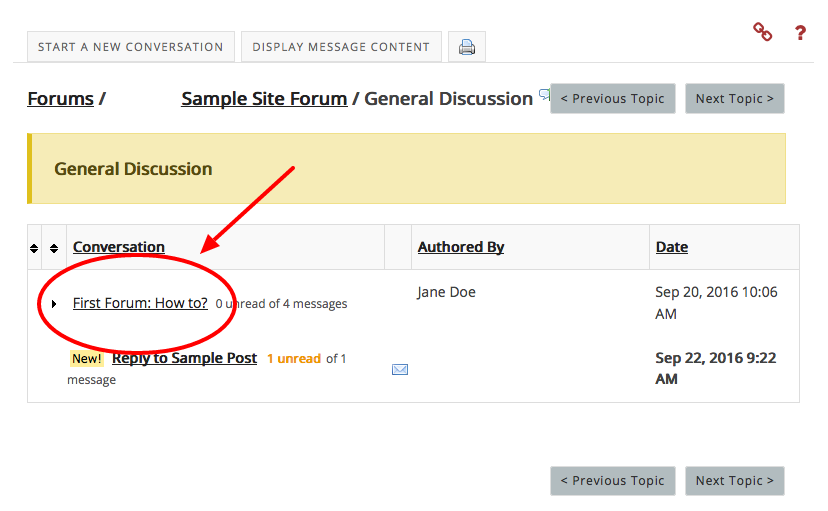
- After you find the post you want to reply to, click on the Reply button.
- When clicking Reply, be cautious to click on the post that you actually want to reply to.
- Clicking reply on any thread will still post your message, but it will send as a response to the post for which you clicked “Reply.” (see image below)
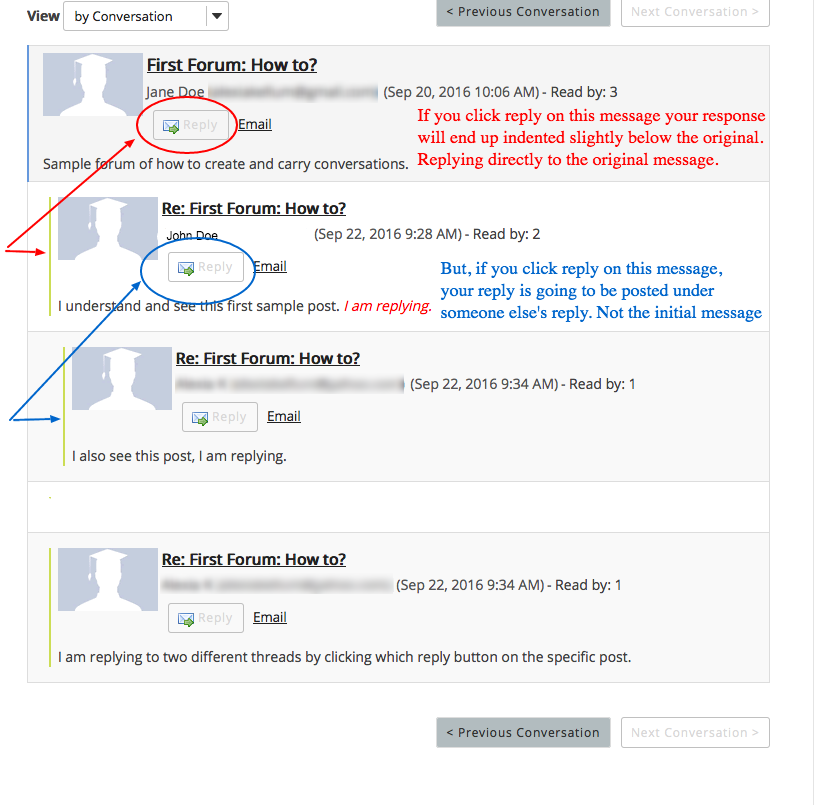
- After you are done replying in the text box, and/or adding attachments, you can press the “Post” button to immediately post your reply to the thread.
