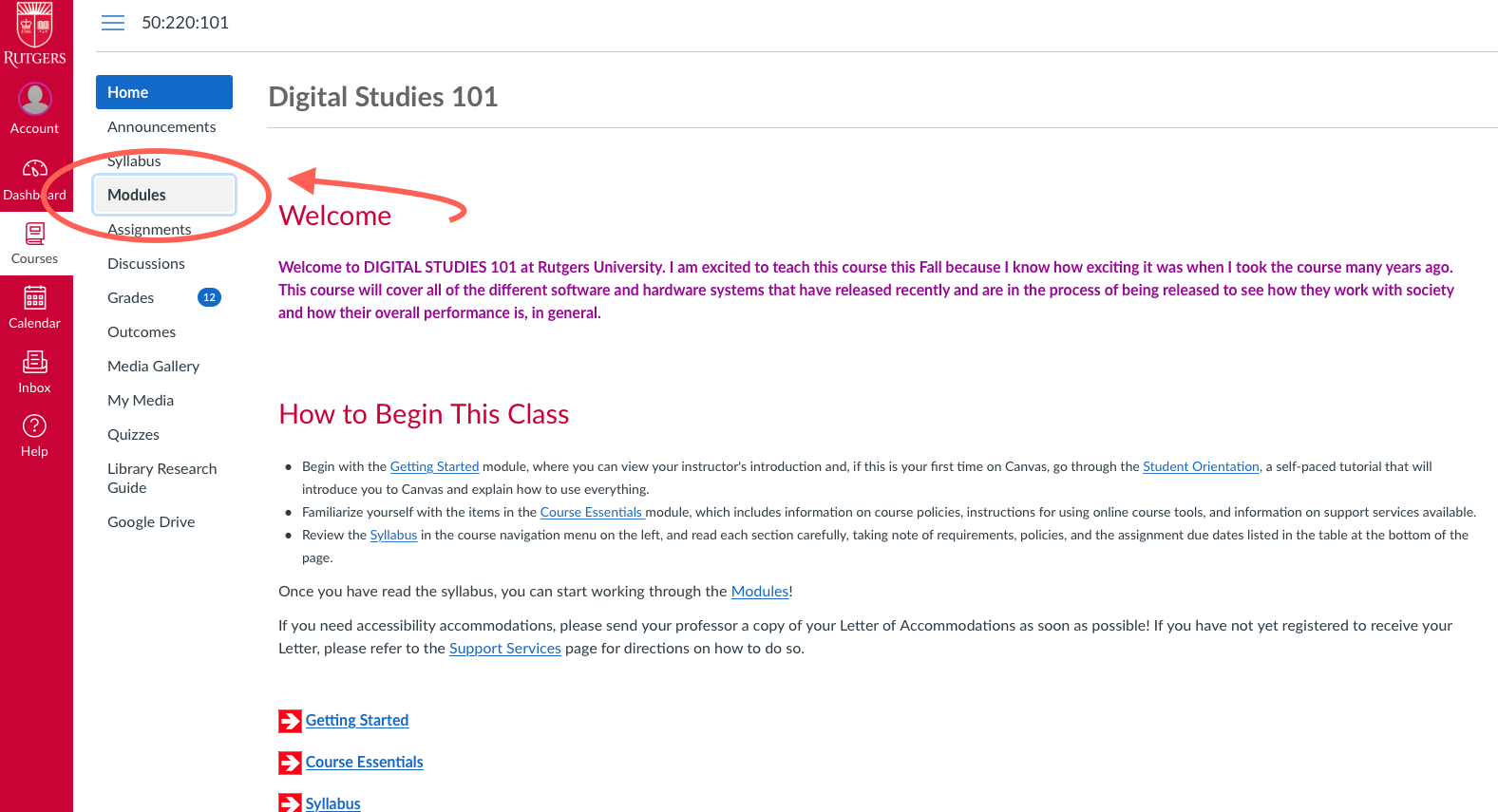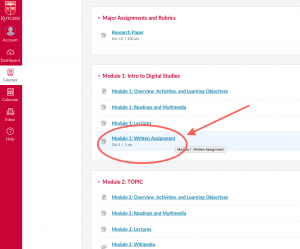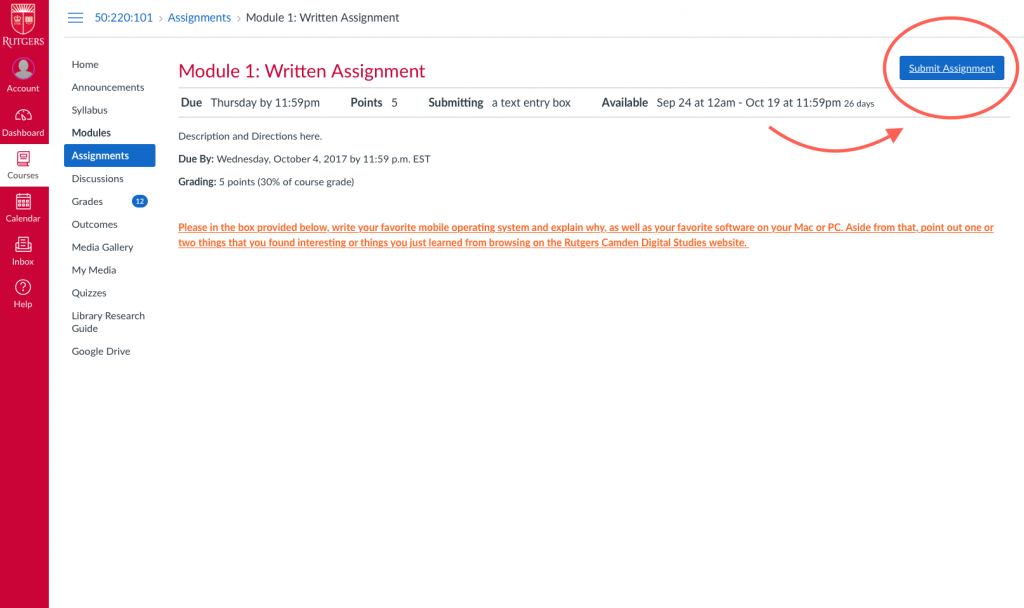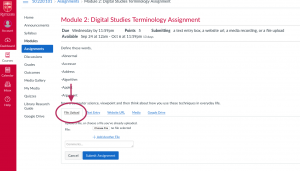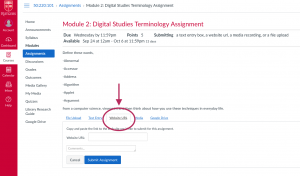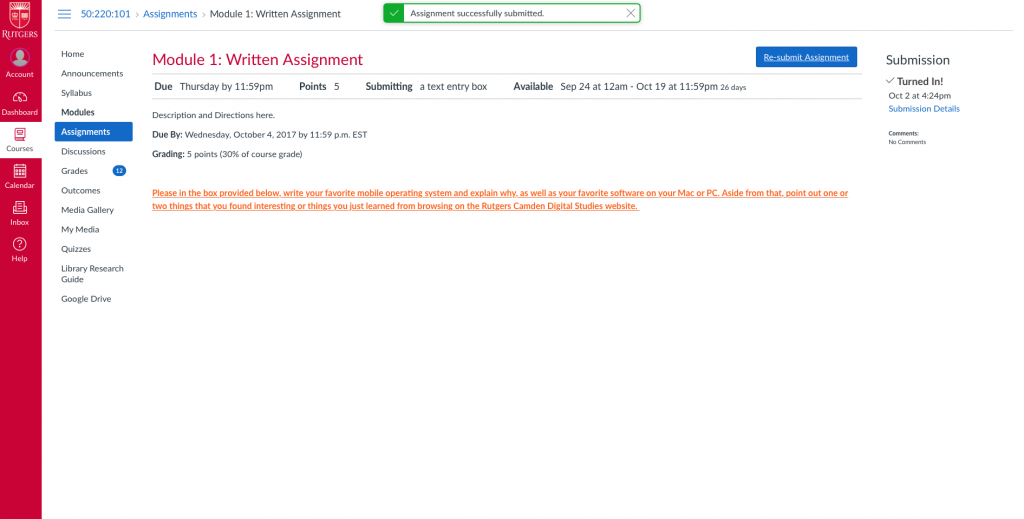Submitting an assignment in Canvas is super easy! To get started, just follow these simple instructions.
There are actually two ways that one can get to their assignments:
The first being by you going to the class that you wish to submit an assignment in, then on your left hand menu, select the assignments button, and select the assignment that you wish to submit to from the list.
The second way you can get to your desired assignment, is to click on the Modules button on your left hand menu, and then choose your assignment from the choices of modules.
Once you’ve selected your assignment you can follow the following Instructions for Submission
- Click on the blue “Submit Assignment” button at the top right of the page.
- If you are uploading a file:
- If you are recording or uploading a video or other multimedia:
- Select the “Media” tab.
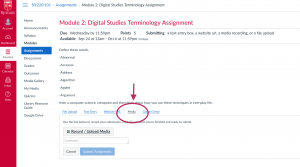
- Click the “Record/Upload Media” button.
- Select either the “Record Media” or the “Upload Media” tab.
- If uploading, click either the “Select Audio File” or the “Select Video File” buttons; browse to the correct file and select it.
- If recording, type a title into the “Title” field.
- Click on the recording window. If necessary, allow access to your camera and microphone. Once you see a red button, click it to start recording.
- Click the white square to stop recording.
- If you are satisfied with your recording, press “Save”. If not, click the red button to re-record.
- Select the “Media” tab.
- If you are typing or copy/pasting text directly:
- Select the “Text Entry” button.
- Type or copy and paste the text of your assignment into the text window.
- If you are submitting a URL:
- Click the “Submit Assignment” button at the bottom of the submission dialog box.
After you successfully submit your assignment, you will receive a message at the top of your screen that will let you know, the assignment has been submitted successfully.