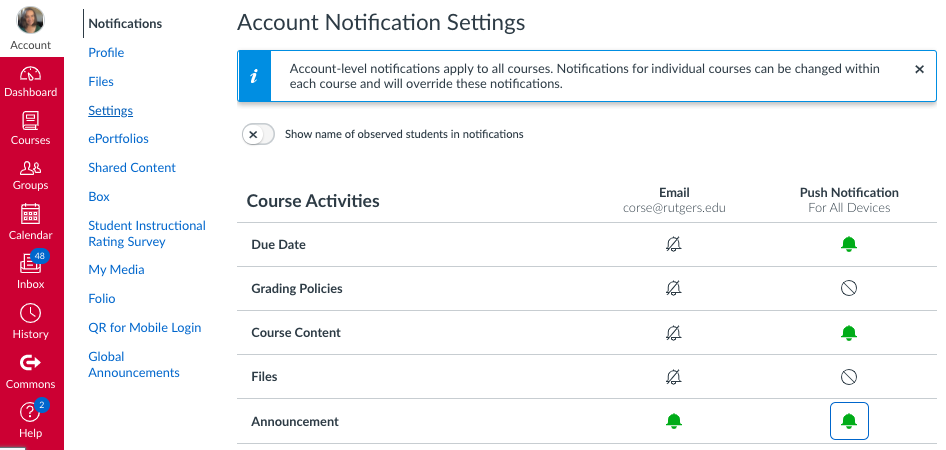last updated 9/24/21
For most students, the best solution may be to enable push notifications in the Canvas Student app to receive all notifications on your mobile device.
Canvas Student app is available for iOS or Android, from your app store.
Notifications (from computer)
In Canvas, you can control how and when you receive notifications of various activities in your courses. Note that notification settings apply to all of your courses, unless you override preferences for individual courses.
- How: by email or push (to app)
- When: immediately, daily, weekly, or none
- Course activities: announcements, assignments, grades, and more
How to set preferences
- Log into Canvas with your NetID and password
- From the top of your global navigation bar at the far left, click your Account link (or your avatar)
- Select Notifications from the pop-up menu
- You will see an overwhelming grid! Don’t worry; it is a list of activities in Canvas, with how and when you will be notified.
- Your options for WHEN include:

- Each column on the right allows you to set preference for when to be notified at your Rutgers email address or by push in the Canvas Student app
- Make changes as desired, then return to your dashboard from the global navigation bar at the far left—notification changes are saved automatically
Advice from your professors!
Most professors at Rutgers-Camden agree: Leave your notification setting for Announcements to “Notify me right away.” Announcement might include time-sensitive information such as a change in meeting time or due dates.