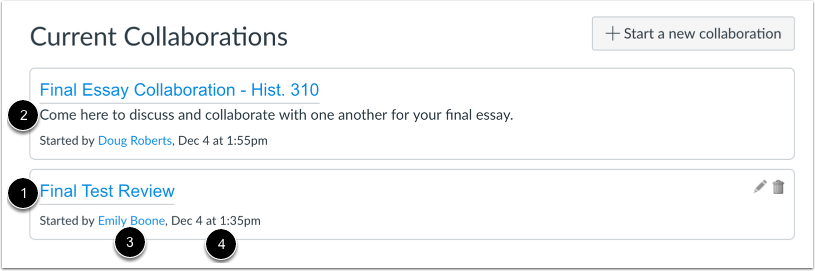If your professor shares an Office 365 document (Word, Excel, PowerPoint) with the class using the Canvas Collaboration tool, you may need to follow these steps to get access.
- First, to authenticate with Microsoft, click the Office 365 tool on the course menu in Canvas and log in using your ScarletMail email address (eg, netid@scarletmail.rutgers.edu) as the user ID and your regular NetID password
- Next, click on the Collaborations link, also on the course menu
- You should now see the documents shared with the class; click to open the appropriate file
- By default, as the document opens, you’ll be in Viewing mode, which you may need to change to Editing (if your professor wants you to make changes to the shared document) near the top of the document screen
- Also, if you are making changes to the shared document, be sure to click the Share button when you’re done